Register a panel (web)
This procedure describes how a system user (Standard User or Panel Manager) can register a panel in SPC Connect.
-
Log in to SPC Connect.
See Create an account (web) for information on how to create a system user account in SPC Connect.
-
On the List of Panels page, scroll down to Register a Panel to your Account.
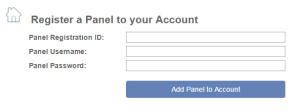
-
Enter the Panel Registration ID, for example, 123S-456T-789Y-SS56 (dashes are optional). A panel engineer can provide this information.
-
Enter a Panel Username (SPC user) and corresponding Panel Password (SPC user password/PIN) for a user with web access rights on the panel. SPC Connect authenticates that this is a valid user on the panel. A panel engineer can provide this information.
You cannot use an Engineer username and password/PIN to authenticate when adding a panel to a system user account. -
Click Add Panel to Account.
The panel displays in the List of Panels table and the Online status displays OK.
To add multiple panels to an SPC Account, repeat these steps.
The first SPC Connect account to register a panel is given Panel Manager access to that panel. See SPC Connect system users for more information on Panel Managers and Standard Users.
To change the settings for a registered panel, click Edit ![]() . See The Panel Settings page for more information.
. See The Panel Settings page for more information.
To connect to a panel and view its status, click System Summary ![]() . See The System Summary page for more information.
. See The System Summary page for more information.