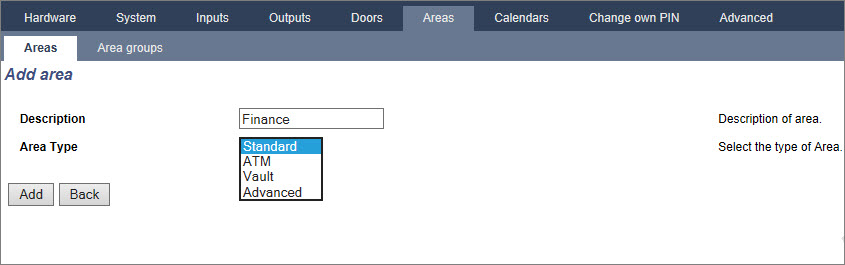
Prerequisite
Select Configuration > Areas > Areas.
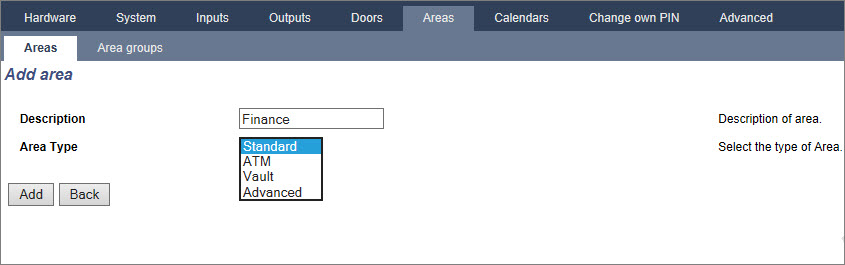
Enter a description for the new area and select an area type from one of the following:
- Standard – Suitable for most areas.
- ATM – Provides settings and defaults relevant to ATMs.
- Vault – Provides settings and defaults relevant to vaults.
- Advanced – Provides all area settings (Standard, ATM and Vault).
Configure the following Entry/Exit settings:
|
Entry time |
The time period (in seconds) allowed for the user to UNSET the alarm after opening an entry/exit zone of an armed system. The entry time applies to all entry/exit zones in that area (default: 45 seconds). |
|
Exit time |
The time (in seconds) allowed for a user to leave a protected area before setting is complete. The exit time will be counted down at the keypad as the buzzer beeps to indicate to the user that the system will arm when the exit timer reaches zero. The exit time applies to all entry/exit zones in that area (default: 45 seconds). |
|
Disable Exit Time |
Select if no exit timer is required and setting is activated by ‘Exit term’ zone or ‘Entry exit’ zone with ‘Final exit’ attribute. See Timers. |
|
Fob Unset Entry |
FOB will only unset when entry timer is running. Default is enabled. |
|
Access Denied on Alarm |
Access is temporarily denied to the area for the amount of time specified in the Lockout Post Alarm timer. |
|
Prevent Setting
|
If enabled, setting prevented from keypad |
|
Prevent Unsetting |
If enabled, unsetting prevented from the keypad. |
|
Setting Authorisation |
Used for configuring Blocking Lock operation. Options are:
If the Disabled option is selected (default) then the system will set and unset normally with no change of operation. If the Set option is selected, a “Setting Authorisation” signal is required to set this area which can be received from keypads or a zone input (see Authorised Setting of the Blocking Lock) The user cannot set the system from the keypad. Any area that requires setting authorisation will appear as locked on the comfort keypad and will not appear on the standard keypad when setting. If the Unset option is selected, the user cannot unset the area from keypads but can use the keypad to generate the setting authorization signal. For the set and unset options, the user will be unable to change the state of the area at any stage from the keypad. A timer for setting authorisation can be configured. See Timers. |
Configure the operation of particular zones for both Partset A and Partset B modes as detailed below:
|
Partset Enable |
Enable PartSet for A and B operation as required. |
|
Partset Timed: |
Tick the relevant checkbox (Partset A or B) to apply the exit timer to the Partset A or B mode. |
|
Partset Access: |
Tick the relevant checkbox to change access zones into entry/exit type zones for either Partset A or B operation. This feature is useful for a domestic installation where a Passive Infrared (PIR) sensor is located in the hallway. If the user partsets the system at night and returns downstairs during the night, he/she may unintentionally activate the PIR sensor in the hallway and trigger the alarm. By setting the partset access option, the buzzer will sound for the entry time period when the PIR sensor is activated thereby warning the user that the alarm will activate if no action is taken. |
|
Partset Exit/Entry: |
Tick the relevant checkbox to change the behaviour of entry/exit zones to alarm zones when in Partset A or B mode. This feature is useful for a domestic installation when the system has been set in partset mode. If the user partsets the system at night he/she may wish the alarm to activate immediately if the front or back door is opened during the night. |
|
Partset Local: |
Tick the relevant checkbox to restrict the reporting of alarms in Partset Mode to local reporting only (No remote reporting). |
|
No Bells |
If ticked, no bells will be activated for partset A or B. |
This section enables you to link areas for setting and unsetting purposes:
|
Fullset |
Fullset this area when all linked areas are Fullset. |
|
Fullset All |
Fullset all areas when this area is Fullset. |
|
Prevent Fullset |
Prevent this area from Fullset if all linked areas are Fullset. |
|
Prevent Fullset All |
Prevent linked areas from Fullset if this area is not Fullset. |
|
Unset |
Unset this area when all linked areas are Unset. |
|
Unset All |
Unset all areas when this area is Unset. |
|
Prevent Unset |
Prevent this area from Unset if any linked areas are Fullset. |
|
Prevent Unset All |
Prevent linked areas from Unset if this area is Fullset. |
|
Authorise Setting |
Enable authorised setting for linked areas. Refer Authorised Setting of the Blocking Lock. |
|
Linked Areas |
Click the areas that you wish to link to this area. |
Configure scheduling with the following settings:
|
Calendar |
Select a calendar to control scheduling. |
|
Unset |
Select if area should automatically Unset as per the time specified in the selected calendar. |
|
Fullset |
Select this option to Fullset the area as per the time specified in the selected Calendar. The area will also set when the Unset Duration or Delay Interval has elapsed (see Setting/Unsetting). If the Unset Duration overlaps the scheduled time, the area will use the calendar settings. |
|
Time Locked |
Select this option to time lock the area as per the selected Calendar. (Vault type area in Financial mode only) |
|
Vault Access |
Enter the number of minutes (0–120) to activate this timer at the end of a Time Locked Unset period. If the area is not unset after this timer expires, the area cannot be unset until the start of the next Time Locked Unset period. (Vault type area in Financial mode only) |
| The Reporting configuration settings are applicable for Standard Areas in Commercial and Financial installations only and are only relevant if a calendar has been selected. (See Schedule.) |
These settings enable a report to be sent to the Control Centre or nominated personnel if the panel is Set or Unset outside scheduled calendar times.
|
Early to Set |
Enables a report to be sent if the panel is manually Fullset before a scheduled Set and before the number of minutes entered in the Timer field. |
|
Late to Set |
Enables a report to be sent if the panel is manually Fullset after a scheduled Set and after the number of minutes entered in the Timer field. |
|
Early to Unset |
Enables a report to be sent if the panel is manually Unset before a scheduled Unset and before the number of minutes entered in the Timer field. |
|
Late to Unset |
Enables a report to be sent if the panel is manually Unset before a scheduled Unset and before the number of minutes entered in the Timer field. |
Reporting is done via SMS or to the ARC via SIA and Contact ID. An event is also stored in the system log.
Only events configured for late or early reporting for the area will be reported.
Event reporting must also be enabled for an ARC or SMS, as described in the following sections.
Enabling Reporting of Unusual Setting/Unsetting for an ARC
To configure event reporting for an ARC configured to communicate over SIA or CID, select Communications > Reporting > Analog ARC > Edit >Filter to display the Event Filter page for an ARC.
The Early/Late parameter is enabled to report any setting or unsetting which differs from the schedule.
Enable Reporting of Unusual Setting/Unsetting for SMS
SMS Events can be configured using both Engineer and User configuration pages.
For Engineer configuration, select Users > Users SMS > Engineer SMS > Edit.
Enable Early/Late to report any setting and unsetting which is not according to schedule.
The following parameters (with the exception of the Interlock parameter) are only relevant in the following cases:
|
Auto Set Warning |
Enter the number of minutes to display a warning before Auto Setting. (0–30) Note that the panel sets either at the scheduled time or at the time defined by the Delay Unset parameter. The first warning is displayed at the configured time before the scheduled time. There are further warnings starting at one minute before setting time. |
|
Auto Set Cancel |
Enables the user to cancel Auto Setting by entering a code in the keypad. |
|
Auto Set Delay |
Enables a user to delay Auto Setting by entering a code in the keypad. |
|
Keyswitch |
Enables Auto Setting to be delayed using Keyswitch Expander. |
|
Delay Interval |
Enter the number of minutes by which to delay Auto Set. (1–300 ) |
|
Delay Counter |
Enter the number of times that Auto Setting can be delayed. (0–99: 0 = unlimited) |
|
Delay Unset |
Enter the number of minutes by which to delay an Unset. (0 = no delay) |
|
Interlock Group |
Select an Interlock Group to assign to this area. Interlocking only allows one area within the group to be Unset at any time. Typically used in ATM areas. |
|
Unset Duration |
If area is Unset for longer than this it will Set automatically. (Range 0–120 mins: 0 = not active). |
|
Dual PIN |
If this option is enabled, two PINs are required to Set or Unset the area with the keypad. Both PINs must belong to users who have the required user right for the operation (Setting or Unsetting). If the second PIN is not entered within 30 seconds, or it is wrong, then the area cannot be Set or Unset. |
| Force Set Mode | Area options for Force-set operation (Normal or Blocked). |
| Auto Restore on Force Set | Check this option to auto-restore closed zones during force-set. If this option is selected, if an alert is active or a zone needs to be restored, then it will be automatically restored. |
Late Working Support
An example of using the setting and unsetting parameters is for late working situations where a calendar has been configured for automatic setting of a premises at a particular time but staff may need to work late on occasion and the automatic setting needs to be delayed.
Each delay is determined by the amount configured in the Delay Interval parameter, and the Delay Counter parameter determines the number of times that setting can be delayed. A user needs the correct value in the Auto Set Delay in order to use this feature.
There are three ways to delay setting:
Temporary Unset
To allow a system to be temporarily unset in a time period specified by a calendar, the following three parameters need to be configured:
|
All Okay Required |
If selected, user must confirm ‘All okay’ input or silent alarm is generated. See Editing a zone for details on configuring an ‘All Okay’ zone input. |
|
All Okay Time |
Time (in seconds) in which ‘All okay’ must be confirmed before alarm is raised. (Range: 1–999 seconds) |
|
All Okay Event |
Select the event type to be sent when the ‘All okay’ timer expires. Options are Panic (Silent), Panic and Duress. |
|
RF Output Time |
Enter the number of seconds that the RF Output will remain on for. 0 seconds will toggle the output on and off. |
|
Fire exit route |
Select the doors which will open when fire occurs in this area. This option does not display in domestic mode. |
The Triggers section is only displayed if triggers have been defined previously. (See Triggers.)
Click the Edit button to add, edit or delete trigger conditions for the area.
Configure the trigger for the area using the following parameters:
|
Trigger |
Select a trigger from the drop down list. |
|
Edge |
The trigger can activate from either the positive or negative edge of the activation signal. |
|
Action |
This is the action that is performed when the trigger is activated. Options are:
|
Note: Triggers cannot be configured from a keypad.
See also