Upgrading Firmware
|
NOTICE: Manufacturer Access is required for firmware upgrade operations and when enabled, is available for the completion of both controller and peripheral firmware upgrades. See Options. |
Firmware for SPC is contained in two separate files:
-
Controller Firmware File
Contains the firmware for the controller’s CPUs only. Filename has the extension *.fw.
-
Peripheral Firmware File
Contains the firmware for the X-BUS nodes, PSTN modem, GSM modems, and the SPCW120 Transceiver. Filename has the extension *.pfw.
The two files are upgraded separately.
|
NOTICE: It is recommended that all peripheral firmware is upgraded after a new controller firmware upgrade. |
Note: Firmware can also be upgraded using the keypad.
Controller Firmware
To upgrade controller firmware on the system:
-
Select the Panel Upgrade Operations option from the File page.
-
Select the firmware file to upgrade by clicking the Browse button for the appropriate option, selecting the required firmware file and then clicking on the appropriate Upgrade button.
A confirmation page is displayed.
-
Click the Confirm button to confirm the upgrade to the new version of the controller firmware.
When the controller firmware is upgraded, the system will display a message to indicate that the system is resetting. You must login to the system again to continue operation.
|
WARNING: If you downgrade the controller firmware (that is, install an older version of firmware), the system defaults all current configuration settings. Also, when downgrading firmware, it is important to downgrade the corresponding peripheral firmware otherwise zones may appear disconnected, opened or closed. |
|
WARNING: If upgrading from a firmware version prior to version 3.3, note the following: - The Engineer web password, if configured, is deleted and must be reentered after upgrade. - All existing users will be assigned to new user profiles corresponding to their previous user access levels. If max. number of user profiles is exceeded, no profile is assigned (see Adding/Editing User Profiles). Review all user configuration after a firmware upgrade. - The default Engineer ID is changed from 513 to 9999. |
Peripheral Firmware Upgrade
Upgrade the peripheral firmware using the same procedure as for the controller firmware.
The peripheral firmware file is only stored temporarily in the file system. When a new peripheral firmware file is uploaded, the current and new versions of the firmware for each peripheral and modem is displayed as shown:
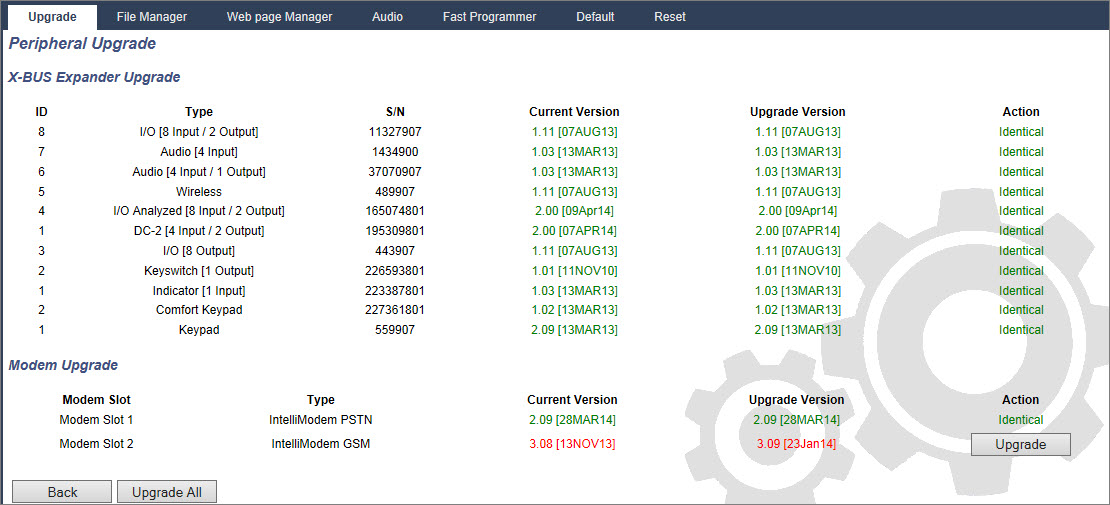
-
Click the Upgrade button for the peripherals that require upgrading or click the Upgrade All button to upgrade all peripherals.
If the firmware for a peripheral device in the pfw file is older than the existing firmware of that device, a Downgrade button is available.
During upgrade, the panel checks if the firmware in the peripheral file supports the particular hardware versions of the installed peripherals and does not allow an upgrade for those peripherals which are not supported.
If the pfw file version differs from the controller version, a warning message is displayed
If the major version number of the firmware available for a device differs from the existing major number of a device, a warning message is also displayed.
Upgrading the SPCP355.300 Smart PSU Firmware
To upgrade the SPCP355.300 Smart PSU you must ensure the following:
-
The mains power must be connected.
|
The SPCP355.300 Smart PSU firmware can only be updated through the browser. |
|
The upgrade procedure can take up to 2 minutes to complete. Do not perform any actions within the browser, restart or shut down the system until the upgrade completes. A message will be displayed when the process is complete. |
See also