Installing SPC Connect Pro
This document describes how to install SPC Connect Pro.
Prerequisites
You must agree to the terms of the SPC Connect Pro End User License Agreement (EULA) before you can install and use SPC Connect Pro.
System requirements:
-
Operating system: Windows 7 (64-bit) or Windows 10 (64-bit)
-
Disk Space: Minimum 1GB disk space free
-
RAM: Minimum 4GB
-
CPU: Minimum Intel Core i3 M330 @ 2.13GHz
Third-party component requirements:
-
Visual C++ "14" Runtime Libraries (x86)
-
Microsoft .NET Framework 4.6.2 (x86 and x64)
If these third-party components are not already installed on your system, you are prompted to install them during the SPC Connect Pro installation. This is described below.
Installation procedure
To install SPC Connect Pro on your PC:
-
Go to http://bit.ly/SPCConnectPro.
-
Download and run the installer. (The download process depends on your browser configuration.)
The End User License Agreement (EULA) displays.
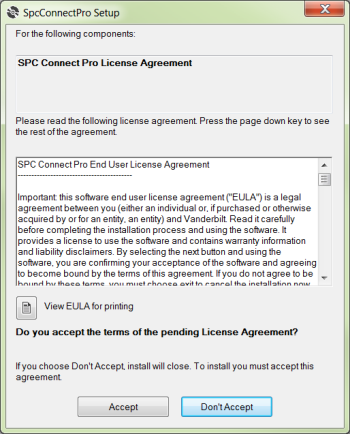
-
Click Accept.
The installer continues.
-
You are prompted to install or repair required third-party components on your PC.
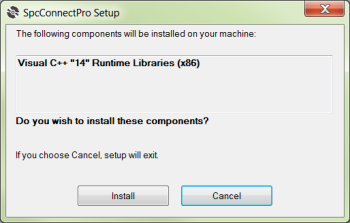
Click Install to install third-party components, or Repair to repair third-party components already installed.
-
Follow the on-screen instructions to install/repair third-party components.
When you have finished installing/repairing third-party components, you are prompted to install SPC Connect Pro.
There may be a delay of up to one minute after third-party components are installed before the following screen appears.
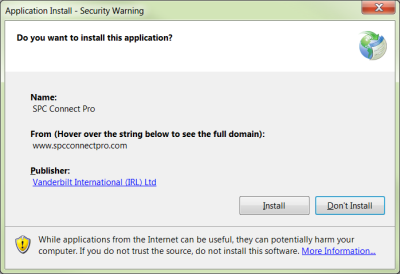
-
Click Install.
SPC Connect Pro is installed on your PC.
You are prompted to configure SPC Connect Pro through the SPC Connect Pro installer wizard.
-
On the Ports and Firewall tab, for HTTP and UDP:
-
(Optional) Enter an alternative port number, then click
 to check the port status.
to check the port status. -
(Optional) Click
 to open a dialog where you can configure a firewall exception for the specified port.
to open a dialog where you can configure a firewall exception for the specified port. -
Click Next.
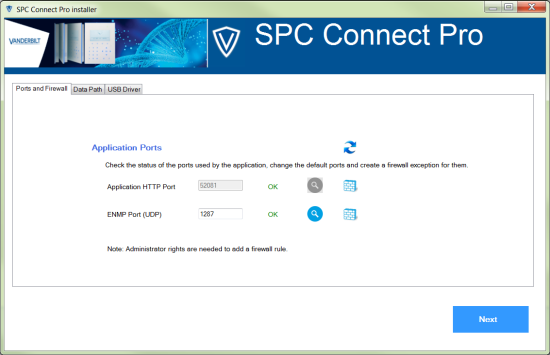
-
-
On the Data Path tab, click
 to open a dialog where you can browse to and select the location where SPC Connect Pro data should be stored on your PC, then click Next.
to open a dialog where you can browse to and select the location where SPC Connect Pro data should be stored on your PC, then click Next.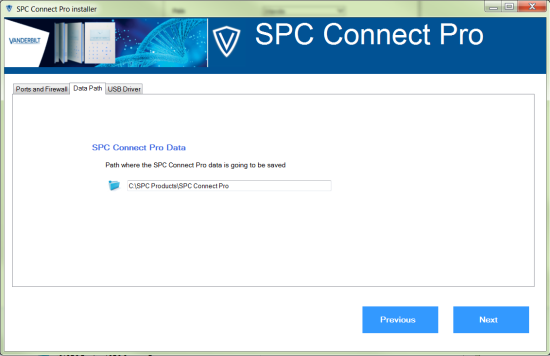
-
On the USB Driver tab:
-
If you are prompted to install the USB driver needed to connect to SPC Connect Pro, click Install and follow the on-screen instructions.
-
If you do not install the driver and do not want to be prompted to install it each time you run SPC Connect Pro, select the Ignore Warning check box.
-
Click Close.

-
-
If prompted to grant firewall access to SPC Connect Pro, click Allow Access.
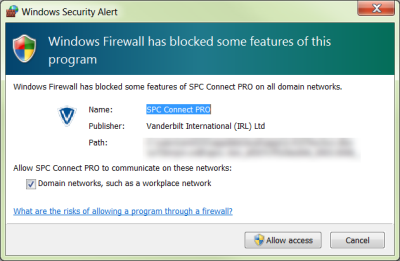
SPC Connect Pro launches.
Log in to SPC Connect Pro with an SPC Connect installer account to continue.