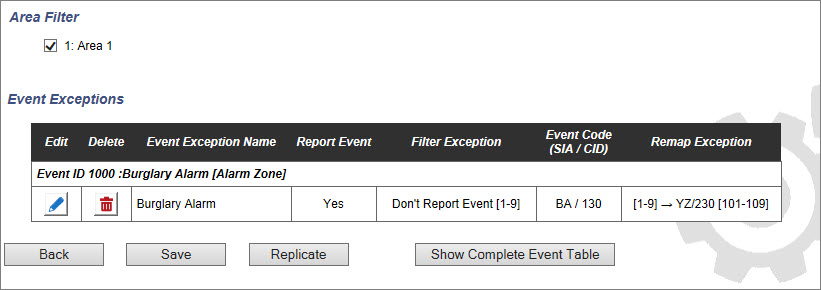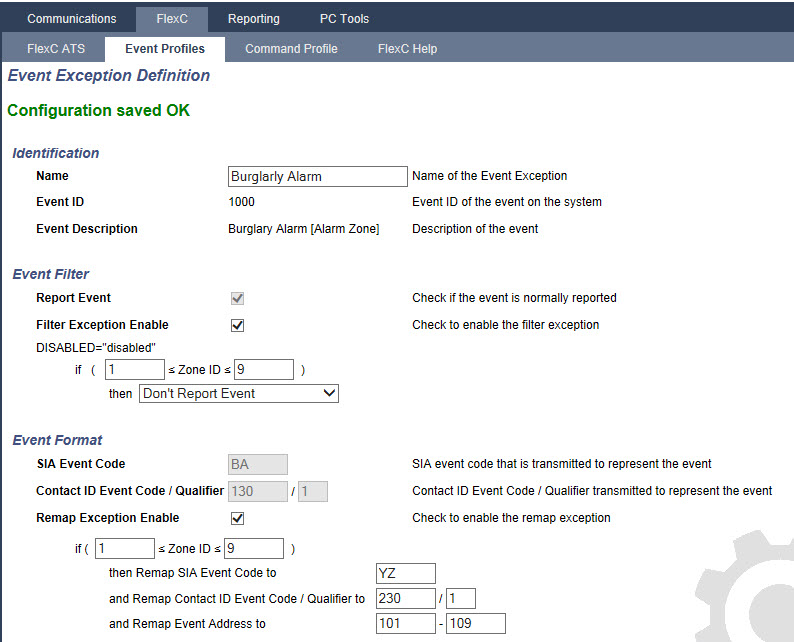
The event profile defines which events are transmitted on an ATS, the reporting status for an event and event exceptions. Event exceptions allow you to remap default values for events to customised values. For more information, see Event Exception Definition.
|
To see a list of all events, go to Communications > FlexC > Event Profiles. Click the Edit icon for an event profile. Scroll to the end of the page and click Show Complete Event Table. To quickly create a new event profile, go to Communications > FlexC > Event Profiles. In the Event Profiles table, select an event profile and click the Edit icon. Scroll to the bottom of the page and click Replicate. You can now make the changes you require. |
Click Add. The Event Profiles page displays.
|
You can view a list of all event exceptions for an event profile under Event Exceptions on the Event Profiles page. You cannot delete the Default Event Profile, the Default Portal Event Profile or an event profile that is assigned to an ATS. If you try to delete an event profile that is in use, you will get an error. |
Event exceptions allow you to change the following settings for a range of addresses within an event:
For example, in the Filter Group Intruder Alarms you could define an event exception for a range of Zone IDs in the Burglary Alarm (BA) event as follows:
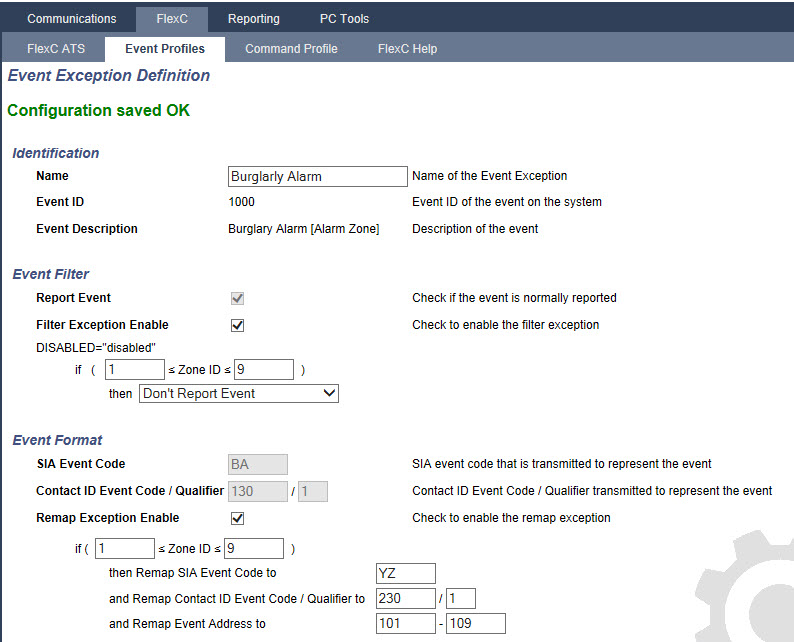
To configure an Event Exception Definition, complete the fields described in the table below.
| Identification | |
|
Name |
Enter the name of the Event Exception. |
|
Event ID |
Event ID of the event on the system. This is display only. |
|
Event Description |
Description of the event. This is display only. |
| Event Filter | |
|
Report Event |
Check to report the event. This overrides the reporting value set for the event Filter Group. For example, if the Filter Group Intruder Alarms is set to report, you can exclude the BA event or by disabling this setting. |
|
Filter Exception Enable |
Check to exclude a range of addresses, for example Zone IDs, from the Report Event field setting. |
|
if (0 ≤ Zone ID ≤ 9999) then Report Event/Don't Report Event
|
Enter a range of addresses to exclude from the Report Event setting. For example, if you choose to report the event type BA, you may choose not to report Zone ID 1 - 9 for that event. Alternatively, if you choose not to report the event type BA, you may choose to report Zone ID 1- 9 for that event. |
| Event Format | |
|
SIA Event Code |
Default SIA event code that is transmitted to represent the event. This field is display only. |
|
Contact ID Event Code/Qualifier |
Default Contact ID Event Code/Qualifier transmitted to represent the event. This field is display only. |
|
Remap Exception Enable |
Check to remap the default SIA, CID code/Qualifier and Event Address to customised values, for example, to remap Zone ID 1 - 9 to Zone ID 101 - 109. When enabled, the fields below display. |
|
if (0 ≤ Zone ID ≤ 9999)
|
Enter the range of addresses to remap for an event, for example, if you want to remap Zone ID 1 - 9 to Zone ID 101 - 109, enter 1 and 9. The quantity of addresses in the range must be equal to the quantity of addresses defined in the field Remap Event Address below. |
|
then Remap SIA Event Code to BA |
Remap the default SIA code to a customised SIA code. |
|
and Remap Contact ID Event Code/Qualifier to |
Remap the default CID Event Code/Qualifier to a customised CID Event Code/Qualifier. |
|
and Remap Event Address to |
Enter the new range of addresses, for example, if you are remapping Zone ID 1 - 9 to Zone ID 101 - 109, enter 101 and 109. |
Click Back to return to the Event Profiles page.
The name of each exception displays in the Event Exceptions table at the bottom of the page. The table shows the settings for the fields Report Event, Filter Exception, Event Code (SIA/CID) and Remap Exception for the event.