Sites and site groups
Product Version(s): SPC Connect 3.0
Topic last updated: January 2020
Sites and site groups are new concepts in SPC Connect 3.0, replacing the old panel groups structure. This topic explains how panels, sites and site groups are used to group and manage SPC hardware.
| Example | |
|---|---|
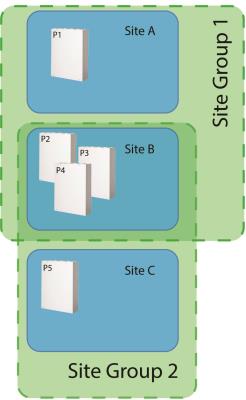
|
In this example:
An installer with rights to manage panels in Site Group 1 can view data from and perform operations on panels P1, P2, P3 and P4. An installer with rights to manage panels in Site Group 2 can view data from and perform operations on panels P2, P3, P4 and P5. The company manager can view data from and perform operations on all panels. |
Configuring sites and site groups
A site is a logical grouping of SPC hardware (panels and DVRs). A site could be used to group all of the hardware in a physical location (for example, an office block), or the distributed hardware of a specific entity (for example, in different branches of a retailer),
An SPC panel can only be associated with one site, but one site can be in multiple site groups. Operations can be performed on all panels in a site simultaneously, or on a single panel in the site.
A site can be managed by any installer in the site group(s) to which the site is assigned.
If a site is not in a site group, that site can only be managed by an installer with the Manage All sites in Company right in their installer profile. The Company Manager profile always includes this right.
Note: If a site is not assigned to a site group, the following default operations are available for that site on the ![]() Operations >
Operations > ![]() Site Operations page:
Site Operations page:
-
Connect to Panel Web Page
-
System Summary
-
Events
-
Log
-
Panel Users
-
Panel User Profiles
-
Live AV Verification
A site group is a collection of related sites under the management of a company in SPC Connect. For example:
-
A site group could include all managed sites for a specific organisation across its distributed geographic locations, for example, Dublin, London and New York.
-
A site group could include managed sites for multiple organisations in the same geographic location, such as a retail or business park.
Remove the panel from the site to which it is currently assigned, then add it to the new site.
To remove a panel from a site:
-
Click
 Configuration >
Configuration >  Sites.
Sites. -
Click Edit
 beside the entry for the relevant site.
beside the entry for the relevant site. -
Click Remove Panel
 beside the entry for the relevant panel and confirm when prompted.
beside the entry for the relevant panel and confirm when prompted.
To add an orphaned panel to a site:
-
 Configuration >
Configuration >  Sites.
Sites. -
Click Edit
 beside the entry for the relevant site.
beside the entry for the relevant site. -
Click Add / Remove Panels.
-
Select the check box for each orphaned panel you want to add to this site, then click Save
 .
.
Note: If the panel was in a site with one or more Eventys DVRs and verification zones, when the panel is removed from the site, the verification zone configuration will no longer be there.
Yes! You can assign a site to as many site groups as you like. For example, you might add a site to one site group that includes all sites in a geographic location, and add the same site to a site group that includes distributed sites related to a particular business entity.
If a site is included in multiple site groups, you should be aware of the following potential conflicts:
-
An installer assigned to any site group to which the site is assigned will have access to that site. Be sure that you are not granting any installer unintended rights to a particular site when you add that site to a site group.
-
If a site management function is allowed in one site group to which a site is assigned, but not in another, then disabling a function in one site group will not prevent an installer performing the operation from another site group.
-
If a site management function (such as firmware upgrade or time sync) is carried out in one site group to which a site is assigned, it may become out of sync with the panels/sites in another site group to which it is assigned.
Managing site groups
An installer who has been assigned to a site group can monitor and manage all of the sites in that group.
The specific operations the installer can carry out are defined by their assigned installer profile (![]() Configuration >
Configuration > ![]() Installers >
Installers > ![]() Installer Profiles).
Installer Profiles).
Site management features and functions can be enabled/disabled for all sites in a site group from the Site Group Feature Settings page (![]() Configuration >
Configuration > ![]() Site Groups > Feature Settings
Site Groups > Feature Settings ![]() beside the entry for the relevant site group).
beside the entry for the relevant site group).
Once a feature is enabled, installers can apply feature operations across all sites in a group at once from SPC Connect, simplifying the task of site maintenance. For example, an installer could run the Configuration Manager for all sites in a site group at once.
Similarly, an installer can block features for users of panels in sites in a particular site group under System User Restrictions on the Site Group Feature Settings page. For example: an installer could create a site group to remove app and web access to panels in sites for which maintenance fees are overdue, including some or all of the panels from multiple other site groups. Note that if a user feature is blocked in any site group to which a site belongs, then that feature will not be available on any panels in that site.
Note: If a site is not assigned to a site group, the following default operations are available for that site on the ![]() Operations >
Operations > ![]() Site Operations page:
Site Operations page:
-
Connect to Panel Web Page
-
System Summary
-
Events
-
Log
-
Panel Users
-
Panel User Profiles
-
Live AV Verification
Click ![]() Configuration >
Configuration > ![]() Sites, click Edit
Sites, click Edit ![]() beside the entry for the relevant site, then click Add to favourite Sites.
beside the entry for the relevant site, then click Add to favourite Sites.